PDF Merger—Merge PDF professionally
In your daily work, you may confront with this problem: how to merge PDF files into one PDF file without any difficulty, which could save time and check them more conveniently? Then please do not hesitate to read the following paragraphs, which is to introduce an expert of merging PDF fantastically.
Step 1. Here is its main interface of PDF Merger:
Step 2. To add PDF file(s) to PDF Merger, just click “Add” button of panel>choose PDF file(s)>click “open” button of dialog box.
To custom output file, there are 2 methods to reach it in PDF Merger:
 input the targeting route directly in the edit-box of “Output file”;
input the targeting route directly in the edit-box of “Output file”;
 click “Browser” button>input a objective name of PDF file>click “save” button of dialog box;
click “Browser” button>input a objective name of PDF file>click “save” button of dialog box;
To merge PDF files with PDF Merger, please click “Run” button on the main panel. After “Merge PDF is ok” appear, the merged PDF file could be added into targeting folder.
Here are the features of PDF Merger:
 support to remove all of PDF files one time;
support to remove all of PDF files one time;
 the sequence of merging PDF files could be customized;
the sequence of merging PDF files could be customized;
 support to preview source PDF files;
support to preview source PDF files;
 support to browse output folder;
support to browse output folder;
 bookmarks could be retained;
bookmarks could be retained;
 acroforms could be retained;
acroforms could be retained;
 support to drag PDF file(s) directly;
support to drag PDF file(s) directly;
 support to custom output file name;
support to custom output file name;

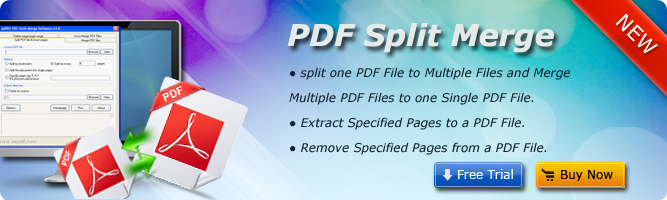
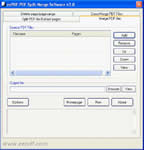
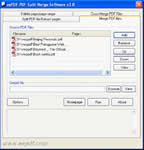
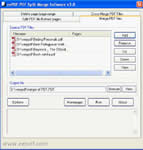
 What's Next
What's Next