PDF Slide Creator
In some situations, we need to use the content in a PDF document for preparing a slide for a presentation. A traditional method is to copy the content and the paste into the slide editor. Here the author will describe a useful tool for creating Microsoft Office PowerPoint slide from PDF, eePDF PDF Slide Creator.
You can download the trial version of the program here, and if you need the full function, please buy a license here for your program. That is the main interface window form of eePDF PDF Slide Creator in the following screen snapshot. The form is divided into two main function areas, the table of file list and the area for function buttons.
Step 1. In the table of file list, the PDF files that are waiting for being convert to PowerPoint slide. Under the table are some function buttons for manipulating the items of the file list. You can add your PDF files by pressing the button [Add PDF File(s)], or dragging your PDF files from the Windows Explorer and then dropping them into the main window form of the program.
In the right part of the main window form are the option buttons. In “Output Options” group box, “Original Layout” radio button is to create the PowerPoint slide using all the original elements of the PDF file, such as the text, fonts, graphs and layout settings. The “Text only (No Images)” radio button is to discard the graphs of the original PDF file when creating PPT slides. In the group box of “Reconstruction Mode”, there are the options for creating PPT slides using the materials of the original PDF files, “Auto layout text content”, “Flow text with text boxes” and “Exact reconstruction mode”. You can set the page range in group box “Page Range”. Only those pages in the specified range will be used in the created PowerPoint slides. If your PDF file is protected by an open (user) password, you need to input the password in the box of “PDF Password”. Check the box “View after conversion” to let the program open the newly created PowerPoint slides with an associated application after the creation. Press [Convert] button to start the process and then your PowerPoint slides are created using the materials of the selected PDF files.
The next two screen snap shots are from the PDF file and the new PPT slide.
This is the original PDF file with the text and graph.
This is the created PowerPoint slide with the text and graphs from the PDF file. The text and graphs are all editable in the new PPT slide.
PDF Slide Creator supports these features as follows:
 Support most Microsoft Office versions – the created PowerPoint slide files can be opened and edited with Microsoft Office PowerPoint 2010/2007/2003/2000 and OpenOffice Impress.
Support most Microsoft Office versions – the created PowerPoint slide files can be opened and edited with Microsoft Office PowerPoint 2010/2007/2003/2000 and OpenOffice Impress.
 Editable and searchable PowerPoint documents – the created PowerPoint documents are editable and searchable in supported applications.
Editable and searchable PowerPoint documents – the created PowerPoint documents are editable and searchable in supported applications.
 Retain all elements of PDF – the creator can take all the elements such as the layouts, the text, the fonts, the pictures and the hyperlinks of the source PDF files into the created PowerPoint files.
Retain all elements of PDF – the creator can take all the elements such as the layouts, the text, the fonts, the pictures and the hyperlinks of the source PDF files into the created PowerPoint files.
 Remove graphs of source PDF – the creator can remove the graphs of the PDF file in the created PowerPoint files.
Remove graphs of source PDF – the creator can remove the graphs of the PDF file in the created PowerPoint files.
 Independent of Adobe Acrobat – it creates PowerPoint slides from PDF without the environment of Adobe Acrobat or Adobe PDF Reader.
Independent of Adobe Acrobat – it creates PowerPoint slides from PDF without the environment of Adobe Acrobat or Adobe PDF Reader.
 Use password protected files – it can use the password protected PDF files with inputting the password in the UI of the program.
Use password protected files – it can use the password protected PDF files with inputting the password in the UI of the program.
 Batch creation – it can create PowerPoint slides from more than one PDF files in a batch process mode.
Batch creation – it can create PowerPoint slides from more than one PDF files in a batch process mode.
 Specified page range of PDF – it can create PowerPoint slides from PDF pages of specified range.
Specified page range of PDF – it can create PowerPoint slides from PDF pages of specified range.
 Automatic preview – it can automatically open the created the PowerPoint files after the process.
Automatic preview – it can automatically open the created the PowerPoint files after the process.


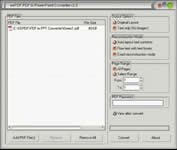


 What's Next
What's Next