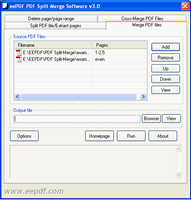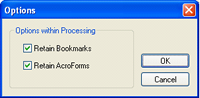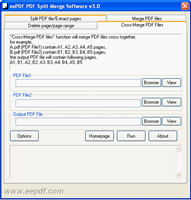Merge and cross merge pdf filesIn the main window of PDF Split-Merge, the tab of “Merge PDF files” is for merging selected pdf files into one single file. In the group box of “Source PDF Files”, there is a table of file list of which the “Filename” column lists the source files to be merged. In the column of “Pages”, you can set the page ranges for the corresponding file in “Filename” column. The pdf pages in the range in the corresponding files will be extracted and merged into the newly created target pdf file. The “Pages” supports options like “a”, “a, b-c”, “-d”, “d-“, “odd”, “even” and “reverse”, where the letter characters stand for the page numbers and define the page ranges, “odd” means the odd number pages, “even” means the even number pages and “reverse” means to reverse the order of pages. The button [Add] is for adding new files into the file list beside it. The button [Remove] is for removing the selected items in the file list on its left. The buttons [Up] and [Down] are for sorting those items in the file list. Clicking the [View] button will open an associated application to view the selected pdf files. The group box of “Output file” is for setting the directory used to store the newly created pdf file in the merging process. Pressing the button of [Options] calls the dialog as displayed in Fig.2 to set whether to retain the source pdf files’ information of “Bookmarks” and “AcroForms”. Press the button [Run] in the tab of “Merge PDF files” to start the merging process. The tab of “Cross-Merge PDF Files” displayed in Fig.3 is for cross-merge two pdf files into one single pdf file. The function of cross-merge is that create the target merged pdf file with its odd number pages extracted from the first source pdf file (PDF File1) and even number pages from the second source pdf file (PDF File2). An example is presented in the message box in the top of the tab. The input boxes of “PDF File1” and “PDF File2” are for specifying the two source pdf files, and the input box of “Output PDF File” is for choosing the target directory and file name for saving the newly created pdf file in the merging process. The button of [Options] activates the dialog as shown in Fig.2 to retain the “Bookmarks” or “AcroForms” of the two source files. Press [Run] to start the cross-merge process. |