Excel to PS Converter – Convert Excel to PS, Excel to PostScript, XLS to PS, XLSX to PS
Microsoft Excel is a powerful application for office use and PDF is the most popular file format for transmitting and sharing documents. The format of PDF supports industrial standard press effect and is widely used in information times. The tool eePDF Excel to PDF Converter can convert documents of Excel to PDF easily.
Step 1. Install the program eePDF Excel to PS Converter and you will find two new virtual printers in your Microsoft Windows System. They are “eePDF PDF Driver” and “docPrint” as displayed in the following screen snapshot.
Using the virtual printers, you can print your Excel documents to any file of supported format. The following steps are for an example of converting Excel to PS.
 Open the Excel document with any supported application like Microsoft Office Excel.
Open the Excel document with any supported application like Microsoft Office Excel.
 In the interface of Excel application, select menu [File] [Print] or use the key combination “Ctrl+P” to activate the printing process of the system.
In the interface of Excel application, select menu [File] [Print] or use the key combination “Ctrl+P” to activate the printing process of the system.
 In the dialog box of “Print” as presented in the next screen snapshot, choose the printer “eePDF PDF Driver” in the dropdown list of “Name” and press [OK].
In the dialog box of “Print” as presented in the next screen snapshot, choose the printer “eePDF PDF Driver” in the dropdown list of “Name” and press [OK].
 Select “Postscript File(*.PS)” from the dropdown list of “Save as type” in the popup dialog box of “Save As” as presented in the following screen snapshot and press [OK] in the dialog box.
Select “Postscript File(*.PS)” from the dropdown list of “Save as type” in the popup dialog box of “Save As” as presented in the following screen snapshot and press [OK] in the dialog box.
With the four steps above, a document is converted from Excel to PS. In addition to using the virtual printers, you can convert your documents of Excel to PS in the main interface of the program.
In the main interface of Excel to PS Converter, drop your Excel documents in the table of file list, and then press the button of [Setting] to set the options. Choose “ps” in the dropdown list of “Output format” of the tab [Base Setting] in the Setting dialog and press [OK] to return to the main window of the program. The last step is pressing the button [Start] to start the conversion. With choosing a directory to save the converted PS files, the conversion is completed.
Excel to PS Converter supports those features as follows:
 Support Microsoft Office of all versions, such as Office 2000, 2003, 2007 and 2010.
Support Microsoft Office of all versions, such as Office 2000, 2003, 2007 and 2010.
 Convert other format of Office Documents besides the Excel documents.
Convert other format of Office Documents besides the Excel documents.
 Convert documents to more target formats besides PS format.
Convert documents to more target formats besides PS format.
 Automatically preview the PS files after the conversion.
Automatically preview the PS files after the conversion.
 Set the resolution in DPI for the converted PS documents.
Set the resolution in DPI for the converted PS documents.
 Virtual printers – it offers two virtual printers in yours system and enable your applications to print any printable document to other documents of supported format.
Virtual printers – it offers two virtual printers in yours system and enable your applications to print any printable document to other documents of supported format.
 Batch conversion – it can convert more than one Excel document in one conversion process.
Batch conversion – it can convert more than one Excel document in one conversion process.


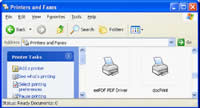
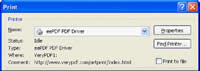
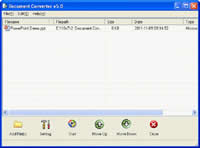
 What's Next
What's Next