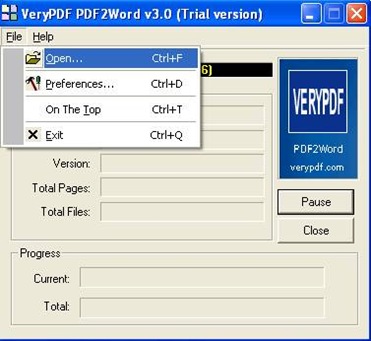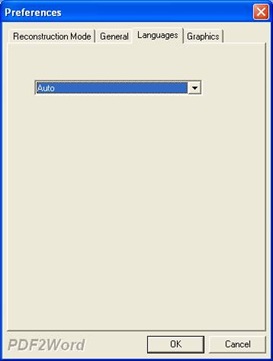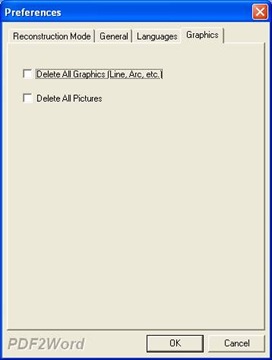EEPDF PDF to Word Converter lets you convert PDF to DOC on your computer of Windows systems.
To download EEPDF PDF to Word Converter right now, please click here; to purchase EEPDF PDF to Word Converter right now, please enter here.
![]() Want to start process from PDF to DOC with EEPDF PDF to Word Converter in various properties of DOC files? Then it is convenient for you to read the followings.
Want to start process from PDF to DOC with EEPDF PDF to Word Converter in various properties of DOC files? Then it is convenient for you to read the followings.
![]() For GUI version of EEPDF PDF to Word Converter
For GUI version of EEPDF PDF to Word Converter
- Add source PDF files
After you double-click to open GUI interface of EEPDF PDF to Word Converter, please click File > select Open > choose source PDF files in pop dialog box > click Open, finally, PDF files chosen in dialog box could be added into conversion.
- Supported output properties
After adding source PDF files, panel of preferences could pop out automatically, which was designed to help you edit properties of objective files. Or on GUI interface of EEPDF PDF to Word Converter, please click File > Preferences so that its panel could pop out, where there are 4 tabs that could be used for editing options of DOC files:
Reconstruction Mode lets you edit output layout in form of followings: Layout page contents automatically/ Combine text blocks automatically/ Flow text with text boxes/ Exact mode for reconstruction/ Flow text without text boxes/ Continous text without text boxes with different radios on this panel. To merge pictures into background, it is easy to click check box Merge pictures into background; moreover, to click relative radio > check box or edit box could let you edit space between characters in pixel, use the text box to fit the text position or process the spaces automatically.
Under tab General, page range of PDF files could be edited after you click Select Pages on dropdown list Page Range > input page numbers in edit box From and To; to view Word file after conversion from PDF to DOC, please click check box View after convert.
Under tab Languages, dropdown list there could let EEPDF PDF to Word Converter recognize PDF language automatically or English only.
Under tab Graphics, check box Delete All Graphics lets you remove all graphics including line, arc etc from PDF to Word files; check box Delete All Pictures helps you remove all pictures from PDF to DOC files.
After all basic settings are done on preferences panel, one click on OK helps you save them automatically.
- Select destination folder
Then a dialog box Save As can be opened on screen, where please select destination folder.
- Start to convert PDF to DOC
In dialog box Save As, please click Save. At last, it could be started to convert PDF to DOC with EEPDF PDF to Word Converter.
![]() For CMD version of EEPDF PDF to Word Converter
For CMD version of EEPDF PDF to Word Converter
To use command line to convert PDF to DOC, you can either run this tool directly from command line or call it from any script as well. CMD of EEPDF PDF to Word Converter could serve you with followings:
- Open command prompt window:
Click hotkey Windows + r > type cmd and click ok
- Type command line to convert PDF to Word:
Usage: pdf2word.exe [Option] <PDF File> [<Word File>]
Here are supported options below:
-f <page number>: First page to be converted
-l <page number>: Last page to be converted
-z <zoom ratio>: Set zoom ratio when conversion, the range is from 50 to 200
-b <space number>: Space between characters
-q: Exit after converting
-m: Run without window
-r: Overwrite an existing destination file without prompting to confirm
-h or -?: Print usage information
-i <input PDF file name>: PDF file will be converted
-o <output Word file name>: Word file will be generated
Here are examples to convert PDF to Word:
pdf2word.exe -i c:\a.pdf
pdf2word.exe -i c:\a.pdf -o c:\a.doc
pdf2word.exe -q -f 5 -l 8 -i c:\a.pdf -o c:\a.doc
pdf2word.exe -q -f 1 -l 1 -i c:\a.pdf -o c:\a.doc
pdf2word.exe -q -m -r -b 50 -f 1 -l 1 -i c:\a.pdf -o c:\a.doc
![]() Want to know summary of EEPDF PDF to Word Converter, please go back to what is EEPDF PDF to Word Converter.
Want to know summary of EEPDF PDF to Word Converter, please go back to what is EEPDF PDF to Word Converter.
![]() For any concerns about EEPDF PDF to Word Converter, here is technique support/ customer service consultant.
For any concerns about EEPDF PDF to Word Converter, here is technique support/ customer service consultant.
![]() For other products at official eepdf website, please enter here.
For other products at official eepdf website, please enter here.