RTF to PDF Converter
PDF format is a popular file format for storing and transmitting documents and there are more and more documents of other formats that need to be converted PDF format. The program eePDF RTF to PDF Converter is a helpful tool for converting Rich Text Format, RTF to PDF.
Step 1.The main window form of the program is presented in the following screen snapshot, in which the table is a file list listing those files to be converted to PDF. Beside the table are some buttons for manipulating the items in the file list.
You can add your RTF files into the file list using one of the following methods:
1.Drag those files from the Windows Explorer and drop them directly into the main window form the program.
2.Press [Add files] button and select the files in the dialog of Windows file picker.
3.Press [Add folders] to add directories that contain the files for converting.
Before the conversion, you can set the property information for the target converted pdf files. The button under the table [Setting] is for activating the dialog of “Option” to edit pdf properties. Press the button of [Convert to PDF and Save As] to start the conversion.
Step 2. This program has a smart function that can automatically convert all supported files in a specified directory in an unattended mode. Press [Hot Directories Mode] and come a dialog as displayed in the next screen snapshot.
In the dialog, the input box of “Input Directory” is for specifying the directory that has the files to be converted to PDF. You can set the target directory for saving the converted PDF files in the input box of “Out Directory”. The “Log File Path” is for outputting log file that is for checking after the conversion. The button [Setting] is the same as the one in the main window form of the program. Press [Setting] to open the dialog of “Option” as presented in the next screen snapshot.
Step 2. In the dialog, you can set the pdf properties such as “Author”, “Subject” and “Title” in tab [Properties], set passwords to control access permissions in tab [Security], set the pdf reader behaviors in tab [Viewer], set the format of page number in tab [Page Number], and set a watermark in tab [Watermark], for the converted PDF files. Press [OK] to save the options and exit to the dialog of “Hot Directories Mode”. In the dialog, press [Start] and then the existing and newly modified files will be automatically converted to PDF files.
Besides converting RTF to PDF, eePDF RTF to PDF Converter has these features:
 Converting other Microsoft Office documents to PDF.
Converting other Microsoft Office documents to PDF.
 Batch Conversion – Convert more than one RTF files via one click.
Batch Conversion – Convert more than one RTF files via one click.
 Setting the PDF property information – Edit pdf information of “Author”, “Subject”, etc., in the conversion.
Setting the PDF property information – Edit pdf information of “Author”, “Subject”, etc., in the conversion.
 Encrypting PDF files – Set password to protect the pdf file and control the access permissions.
Encrypting PDF files – Set password to protect the pdf file and control the access permissions.
 Formatting page number – You can add and format the page number in the pages of converted PDF file.
Formatting page number – You can add and format the page number in the pages of converted PDF file.
 Watermarks – This program supports to add watermarks to the pages of converted PDF files.
Watermarks – This program supports to add watermarks to the pages of converted PDF files.
 Unattended conversion – The program can automatically convert those newly modified files in specified directory to PDF files.
Unattended conversion – The program can automatically convert those newly modified files in specified directory to PDF files.


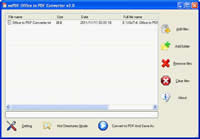

 What's Next
What's Next