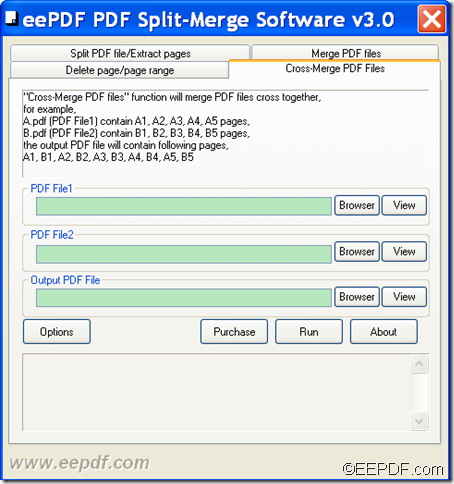How to convert PXL/PCL to PDF and rotate PDF via command line
If you want to convert PXL/PCL to PDF and rotate PDF, EEPDF PCL to PDF Converter Command Line will be a good choice for you.
PXL and PCL print files are often used in print jobs, but it’s hard to open them with many common applications. One solution to this problem is to convert PXL/PCL print files to PDF((Portable Document Format) that can preserve the fonts, layouts, and other display effects the same with different applications, in different operating systems or even on different platforms.
EEPDF PCL to PDF Converter Command Line is a professional command line application that can convert PXL/PCL print files to PDF and make different settings for the converted PDF such as rotate PDF pages, edit PDF property, encrypt PDF, etc. In addition, it allows you to convert PXL/PCL to images (JPEG, PostScript, TIFF, BMP, etc.) and make different settings for the converted images.
In the following contents, you will see how to convert PXL/PCL print files to rotated PDF.
Step 1. Download and install
Please download the package of this application by clicking the following button.
Then, please double click the setup file and follow the setup wizard to install it on the computer. In the installed folder, you can see an executable file named pcltool.exe which is the called program.
Step 2. Input commands
In order to input commands, you need to open the MS-DOS command prompt window at first. Then, please follow the command line template shown below to input your own commands.
pcltool [options] <pcl-file> [<pdf-file>]
In this command line template:
- pcltool: call the program
- [options]: set options for the output PDF
- <pcl-file>: specify the input PCL file
- [<pdf-file >]: specify the output PDF file
If you want to rotate pages for the output PDF document, you can use the option “-rotate <int>” (-rotate 90, -rotate 180, and -rotate 270)
For example,
pcltool.exe –rotate 180 c:\input.pcl c:\out.pdf
This example is to convert PCL to PDF and rotate PDF pages in the angle of 180.
At last, please press Enter button on the keyboard to run the commands.
Several seconds later, you can get the target PDF document in the specified location.
This is the end of this article and you can get full version of EEPDF PCL to PDF Converter Command Line here.