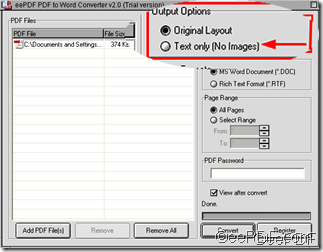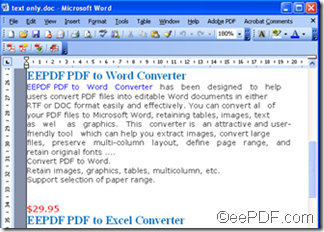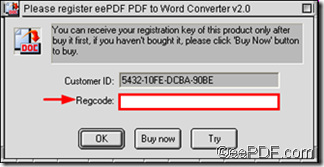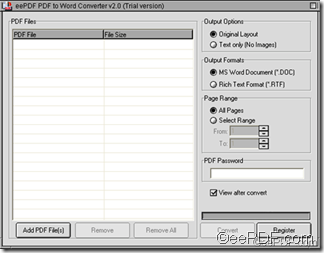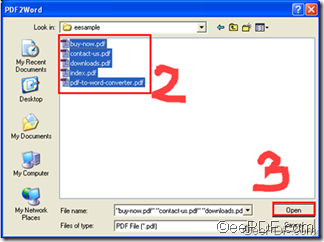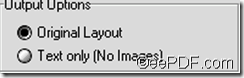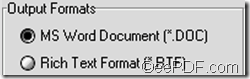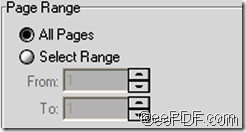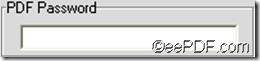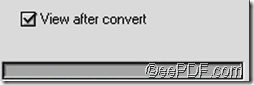When you convert normal PDF files to Word documents, you can try eePDF PDF to Word converter, which can effectively and quickly convert the PDF files to Word documents in a very easy way. It enables you to edit and reuse your PDF content, and helps you preserve original layout, maintaining text, images, vector drawings of the source PDF files. eePDF PDF to Word converter is available at //www.eepdf.com/pdf-to-word-converter.html.
This article aims to show you how to convert PDF files to Word documents via eePDF PDF to Word converter by the following steps:
1 Run eePDF PDF to Word converter
If it is the first time for you run eePDF PDF to Word converter, you may see the following prompt which reminds you to register eePDF PDF to Word converter.
- If you only want to try it this time, you can click Try and go to the next step. But you can only use the free version for 100 times before you buy it.
- If you want to register, you can buy the software at //www.eepdf.com/pdf-to-word-converter.html. After you pay for it, you will receive your registration key of this product. You can type the register key into the edit box of Recode as illustrated below, and click OK.
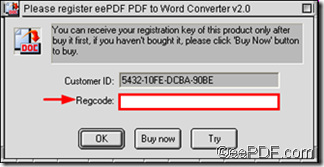
Then, when you see the following prompt, click OK again.
The interface of eePDF PDF to Word convert appears on your computer screen as illustrated below:
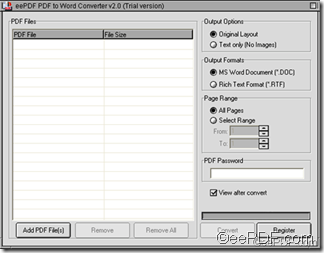
2 Input PDF files
You can choose one of the following two ways to input PDF files to eePDF PDF to Word converter:
- Drag the files you want to convert from PDF files to the list box directly. or

- Click Add Files to open the PDF to Word dialog box

>Select the directory, and keep pressing the left key of the mouse to choose all the PDF files>click OK to input all the PDF files to the eePDF PDF to Word converter:
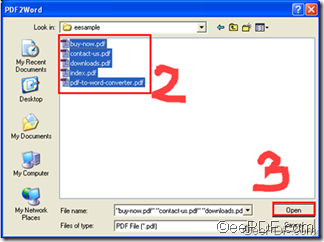
3 Set options
As you can see, there are five group boxes on the right part of the interface as illustrated below

- The first one titled Output Option provides two options for you to either maintain the original layout like multi-columns, images and graphics of the source PDF files or remain only the text from PDF to Word.
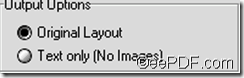
- The second one titled Output Formats enables you to either convert PDFfiles to Word documents in DOC format, or in RTF format.
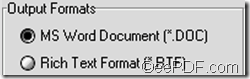
- The third one named Page Range provides page range selection, You can choose to convert all the pages of the PDF to Word, or select some pages to convert from PDF to Word.
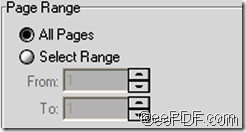
- The fourth one called PDF Password enables you to convert password protected PDF files to Word documents, As long as you have either the user password or the master password, you can convert a PDF file to a Word document.
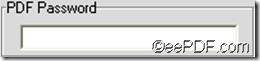
- The last one enables you to view the process of conversion and to view the effect of the outputting PDF files.
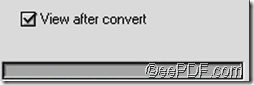
4 Start converting and save the outputting Word document
Click Convert > select the directory to save the outputting file in the Browse for Folder dialog box>click OK to start converting from PDF to Word.


So far so good, now let’s see the effect if the conversion from PDF to Word via eePDF PDF to Word Converter .