eePDF PDF to Word OCR Converter is the advanced version of eePDF PDF to Word Converter. OCR is the abbreviation for optical character recognition. With the OCR features, not only can PDF to Word OCR Converter convert normal PDF to Word as PDF to Word Converter does, but also it can turn scanned PDF and image PDF to searchable and editable Word documents. The following illustrates the interface of eePDF PDF to Word OCR Converter.
PDF to Word OCR Converter supports various languages. It can recognize text and characters in English, German, French, Italian, Spanish and Portuguese. This function is very useful for translators, students, and researchers. It’s pretty cool to convert multiple lingual text contents from scanned PDF files to Word in a wink.
PDF to Word OCR Converter is user friendly. It supports drag and drop. So you can input PDF files by draping them from Window Explorer and dropping them into the list box on the interface. In addition, this tool can automatically filter the input files based on file types. Folders and files in other formats won’t appear on the interface.
PDF to Word OCR Converter can save your precious time. It supports batch conversion. When you have a bunch of files to convert, you don’t need to convert them one by one. With the help of this product, you can quickly set options and convert the files into Word or RTF files in a batch, as long as your computer system does not break down because of overheat.
PDF to Word OCR Converter can help you save paper or the disk space on your computer. It supports page range setting.When you need to convert some page of a PDF file into Word, you don’t need to convert the whole input file. Instead, you can specify a page range within the input PDF file and demand your computer to convert the specified pages into editable Word or RTF. The default setting is All Pages.
PDF to Word OCR Converter support password protected PDF files. For example, if your input file is protected by an open password, you can enter the password in the edit box under PDF Password on the interface directly. If your input file is not encrypted, you can leave the edit box empty.
PDF to Word OCR Converter is a stand-alone application. You don’t need to install any third party application like Adobe Acrobat, Adobe Reader, or MS Office Word on your computer.
These are the key features of eePDF PDF to Word OCR Converter, if you want to get more information about this tool, please visit: http://eepdf.com/pdf-to-word-ocr-converter.html.
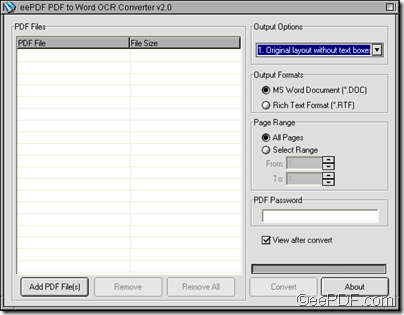
What I use for converting PDF to Word by this software. Since I got this, I’ve been using it very often. It takes me just a couple of clicks to perform a conversion.