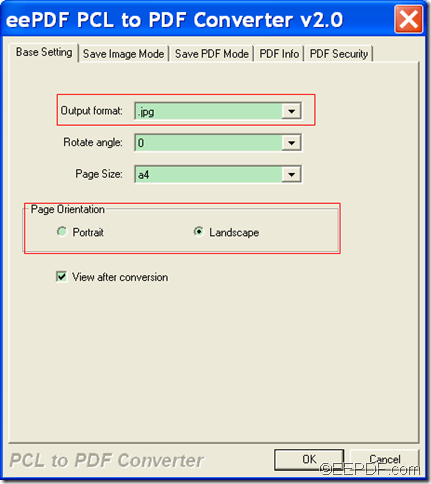This article is mainly about how to set page orientation when converting PCL to image with the application EEPDF PCL to PDF Converter.
Page orientation is the way a rectangular page is oriented for normal viewing. Portrait and landscape are the two most common ways in which a rectangular page is oriented. PCL (Printer Command Language) is a kind of print files widely used in page printing, but they cannot be directly opened by many common applications.
At this time, EEPDF PCL to PDF Converter will be a good assistant for you. It is able to directly convert PX3/PXL/PCL print files to images (PS/JPG/BMP/TIF). In addition, you can change page orientation for the converted images.
To use this application to convert PX3/PXL/PCL files to images of portrait or landscape orientation, please refer to the following instructions:
Firstly, please download this application via clicking the following button.
When you finish the download, please double click the downloaded file and follow the setup wizard to install it on the computer. For your use convenience, please allow it to create a shortcut icon on the desktop.
After you finish the installation, please double click the shortcut icon on the desktop to open this application. Then, you can add PX3/PXL/PCL files into the application via one of the following ways:
- Click Add File(s) button at bottom of the main interface to open file picker window and choose PCL file from it.
- Use drag and drop operations.
After that, please click the Setting button at bottom of the main interface. In the opened window, please choose an image format you need in the drop-down list of "Output format". In the "Page Orientation" group box, please check the radio button of "Portrait" or "Landscape" to set page orientation. After the settings, please click OK button to enact the settings and go back to the main interface. Please see it in the snapshot shown below:
Lastly, please click the Start button at bottom of the main interface to start the conversion. When the "Browse for Folder" saving window comes out, please choose an output location and click the OK button.
Then, it will start to convert the PX3/PXL/PCL print files to images of portrait/landscape orientation you specify.
This is the end of this article and you can enjoy the full version after you buy EEPDF PCL to PDF Converter.