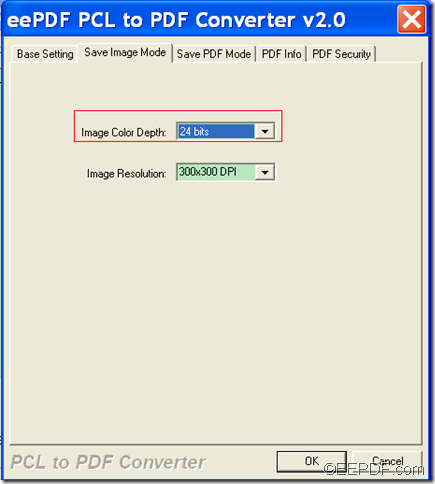The application EEPDF PCL to PDF Converter allows you to set color depth when converting PX3/PXL/PCL to image.
Color depth is the number of bits indicating the color of a single pixel in a bit-mapped image. The higher color depth, the broader the range of distinct colors is. PCL, PX3, and PXL print files are widely used in print jobs. It’s hard to open them with many common applications. To overcome this problem, you can convert PX3/PXL/PCL print files to images that can be opened by common applications.
EEPDF PCL to PDF Converter is a professional application that can convert PX3/PXL/PCL to PS/JPG/BMP/TIF images. What’s more, you can change page color depth, page size, page orientation for the converted images.
Just with some simple steps, you can successfully convert PX3/PXL/PCL files to images and customize color depth for the converted images.
1. Download and install
To download this application, please directly click the following button.
After the download, please double click the installer of this application and follow the setup wizard to install it on your computer.
2. Add PX3/PXL/PCL
After the installation, please open this application and you can see the main interface of the application on the screen. To add PX3/PXL/PCL files into the application, please click button Add File(s) at bottom of the main interface to open file picker window in which you can choose files.
3. Set output format and color depth
Please click button Setting at bottom of the main interface. In the pop-up window, please choose an image format in the drop-down list of "Output format". Then, please click tab Save Image Mode to switch to the "Save Image Mode" panel. In the drop-down list of "Image Color Depth", you can set the color depth as 1 bit, 8 bits or 24 bits according to your need. After that, please click button OK to apply the settings and go back to the main interface. Please see it in the following snapshot.
4. Start the conversion
To start the conversion, please click button Start at bottom of the main interface. In the opened "Browse for Folder" saving window, please choose an output location and click the OK button.
Then, it will start to convert the PX3/PXL/PCL files to images of the color depth you set.
This is the end of this article and you can get full version of EEPDF PCL to PDF Converter here.