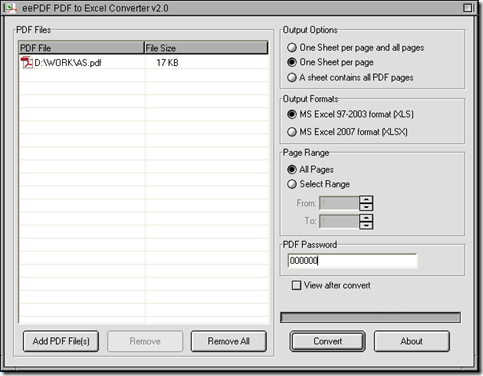To extract text from PDF to XLS conveniently, you can try PDF to Excel Converter. PDF to Excel Converter can not only help you with that no matter how many pictures contained in PDF file, but also help you set other options of XLS file flexibly and accurately. Here are more details below:
1. Download PDF to Excel Converter
Click this link firstly: //www.eepdf.com/dl.php?file=eePDF2Excel.exe, then installer of PDF to Excel Converter is downloaded on your computer.
2. Install PDF to Excel Converter
Double click this installer on your computer, and follow the setup wizard step by step, then PDF to Excel Converter can be installed successfully on your computer.
3. Launch PDF to Excel Converter
Double click the shortcut of PDF to Excel Converter, so its GUI interface can be popped on your screen
4. Add PDF file with interface of PDF to Excel Converter
Click button of “Add PDF Files” on interface of PDF to Excel Converter, then in pop dialog box “PDF to Excel”, you need to select PDF file and click “Open” so that your PDF file can appear as a path in processing table on interface of PDF to Excel Converter.
5. Set targeting file type as XLS
On interface of PDF to Excel Converter, please click radio of “MS Excel 97-2003” so that targeting format is XLS.
6. Set options of XLS file optionally
If you want to set output layout of XLS file, radios in “Output Options” can help you with that: “One sheet per page and all pages” radio helps you process PDF file with one page of PDF in one sheet of XLS and all pages of PDF in one sheet of XLS; “One sheet per page” helps you process PDF file with one page of PDF file in one sheet of XLS file; and “A sheet contains all PDF files” radio can help you process PDF file with all pages of PDF file in one sheet of XLS file. You can click one of them in order to edit different output layout of XLS file.
If your PDF file contains user password, PDF to Excel Converter still can help you process it without PDF file opened on your computer. All you need to do is to type this password in edit box of “PDF Password” on interface of PDF to Excel Converter.
Also you can click other check box and radio etc in order to edit other options of XLS file optionally.
7. Save XLS file and get conversion started
To save XLS file and start your process to extract text from PDF to XLS, please click “Convert” on interface of PDF to Excel Converter. After you select a folder for saving XLS file in pop dialog box of “Save As”, please click “Save” there so that PDF to Excel Converter can help you extract text from your PDF file containing pictures only, then convert them to XLS finally.
After the illustration to extract text from PDF to XLS, you can log on website of PDF to Excel Converter to know more of this software: //www.eepdf.com/pdf-to-excel-converter.html. In addition, if you have some problems on this process, you can add your comments here, then we will give you a quick reply.