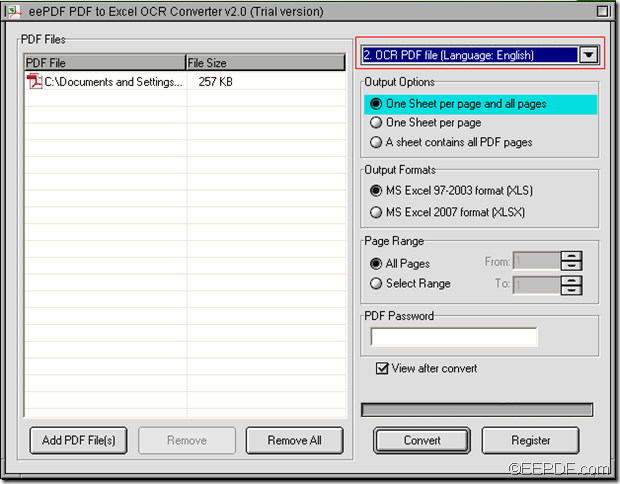EEPDF PDF to Excel OCR Converter is an OCR application that allows users to accurately convert scanned PDF files to editable Excel via OCR.
The built-in OCR technology is able to quickly recognize the optical characters in six different languages such as English, French, German, Italian, Spanish and Portuguese. It can convert PDF format to Excel XLS and XLSX formats in three different modes. This article will show you how to use the first mode- One Sheet per page and all pages to convert one PDF page to one Excel sheet together with all PDF pages in one Excel sheet in a Excel file.
1.Download EEPDF PDF to Excel OCR Converter, then open the folder and find the file named winpdf2excel.exe. Double click the .exe file and install it on computer.
2. Click the Add PDF File(s) button > select the scanned PDF from the “PDF to Excel” dialog box > click “Open”to add the scanned PDF document into the application.
3. Choose an OCR option from the drop-down list above “Output Options”. There are altogether seven options in the drop-down list. The first one will do the conversion without OCR, which is for common PDF file. So, you need to choose from the last six “OCR PDF file (Language: …) according to the language in the scanned PDF.
4.Click the radio box besides “One Sheet per page and all pages” in the “Output Options”group box.
5.Choose XLS or XLSX as the target format. There are two target formats you can choose:MS Excel 97-2003 (XLS) and MS Excel 2007 (XLSX).
6. Click the Convert button, then choose a folder in the “Save as” dialog box , and click Save to convert the scanned PDF to Excel.
That’s how to convert scanned PDF document to Excel with one PDF page to one Excel sheet and all PDF pages in one Excel sheet.
You can click ![]() to try EEPDF PDF to Excel OCR Converter by yourself.
to try EEPDF PDF to Excel OCR Converter by yourself.