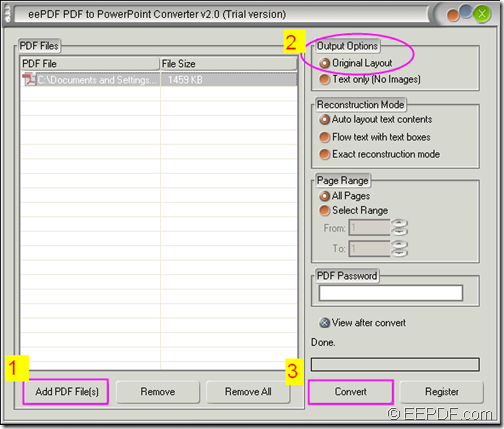If you want to convert PDF to PowerPoint presentation and preserve the original layout, the application EEPDF PDF to PowerPoint Converter will be a good choice for you.
Converting a PDF to PowerPoint is a great way to make a presentation out of the content of a PDF. Once in PowerPoint, you will be able to add slide transitions, additional text, music and more.
EEPDF PDF to PowerPoint Converter is a professional application that can convert PDF to PPT and preserve the original text, images, graphics, tables, hyperlinks, layout, etc.
Just by following the instructions below, you can quickly convert your PDF files to PowerPoint presentations in seconds.
Step 1. Download and install
Please download the installer of EEPDF PDF to PowerPoint Converter. After the download, please double click the installer and follow the installation wizard to install it on the computer. During the installation, please create a shortcut icon on the desktop for use convenience.
Step 2. Add PDF
After the installation, you can double click the shortcut icon on the desktop to launch this application and then you can see its user interface on the screen. To add PDF into the application, you can click the Add PDF File(s) button at bottom of the user interface to open the file picker window in which you can choose PDF files. Or you can also directly drag and drop the PDF files into the application. To delete the added file, you can click the Remove button to delete the selected files or click the Remove All button to clear all the PDF files in the processing file list.
Step 3.Set output option
On the top right panel of the user interface, please check the radio button of “Original Layout”to preserve the original layout of the PDF in the converted PowerPoint presentation.
Step 4. Convert
After the settings, please click the Convert button in the bottom toolbar to convert the PDF document to PowerPoint PPT slides. In the popup “Save As” window, please specify a name and destination folder to save the converted PPT file.
The following snapshot shows the whole process.
You can check the conversion effect from the following snapshots.
Note: The trial version only supports to convert the first two pages of PDF to PPT and leave watermarks on the converted PPT files. To eliminate these limitations, please buy the full version of EEPDF PDF to PowerPoint Converter.