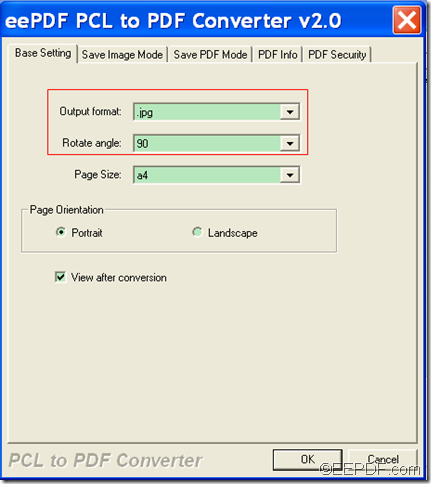With the help of EEPDF PCL to PDF Converter, you can convert PCL to image (PS/JPG/BMP/TIF) and rotate image.
PCL (Printer Command Language) is a kind of print file created by HP (Hewlett-Packard) LaserJet-compatible printers. HP PCL files are widely used in print jobs, but they can’t be directly viewed by many common applications on portable devices. Due to this limit compatibility, often you need to convert your PCL files to images that can be directly viewed by common applications.
EEPDF PCL to PDF Converter is a multifunctional application that can not only convert PCL print files to PDF documents, but also can convert PCL to JPG/BMP/TIF /PS image. In addition, it allows you to rotate the converted image.
In the following contents, you will see how to use this application to convert PCL files to rotated images.
1. Download & install
Please free download this application by clicking the following button. Then, please double click the downloaded file and follow the setup wizard to install it on the computer. For your handy use, please create a shortcut icon on the desktop during the installation.
2. Add PCL files
After the installation, please open this application by double clicking the shortcut icon on the desktop. Then you can see the main interface of this application on the screen. To add PCL files, please click Add File(s) button at bottom of the main interface to open file picker window in which you can choose PCL files.
3. Set output format and rotate angle
Please click the Setting button at bottom of the main interface. In the pop-up window, please choose an image format you need in the drop-down list of "Output format". Then, please choose a rotate angle in the drop-down list of "Rotate angle". After that, please click the OK button at bottom of the pop-up window to apply the settings and go back to the main interface. Please see it in the following snapshot.
4. Start the conversion
Please the Start button at bottom of the main interface. Then, in the pop-up "Browse for Folder" window, please choose an output folder and click the OK button to start the conversion from PCL to rotated image.
Several seconds later, you can see the target image in the specified location.
This is the end of this article and you can get full version of EEPDF PCL to PDF Converter here.