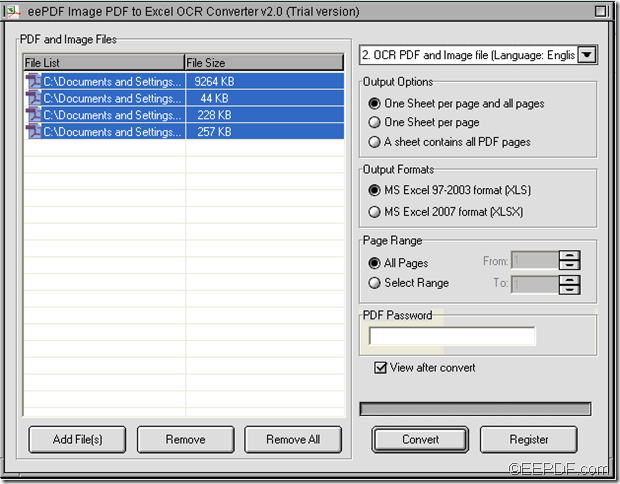This article is mainly about how to batch convert scanned image/PDF to Excel (XLS/XLSX) with EEPDF Image PDF to Excel OCR Converter.
If you need to perform calculation to the data in numerous scanned PDF statistical documents, manually typing the PDF data into Excel spreadsheets will cost you a lot of time and energy. At this time, you can have a try of EEPDF Image PDF to Excel OCR Converter which can help you convert plentiful scanned images and scanned PDF to editable and well-formatted Excel spreadsheets in batches via OCR (Optical Character Recognition, a method to digitize scanned images of handwritten or typewritten texts so that they can be searched, edited, etc.).
To know how to use this application to convert several scanned images/PDFs to editable Excel spreadsheets, please do as follows.
Firstly, please click the following button to download this application.
After download, please double click the setup file and follow the setup wizard to install it on the computer. During the setup, please allow it to create a shortcut on the desktop for your use convenience.
After the setup, please open this application and add scanned PDFs/images into the application by clicking the Add File (s)button at bottom of the interface to open file picker window in which you can choose files.
After adding the files, please select all the added PDF files in the proceeding table by pressing the Shift button on the keyboard, and at the same time clicking the first and last file in the processing table. Please see it in the next snapshot.
Then, in the drop-down list above the “Output Options” group box, please choose an appropriate OCR option. In “Output Options” group box, you can choose to convert every PDF page to single Excel spreadsheet respectively or convert all the PDF pages to a single Excel spreadsheet. In “Output Formats” group box, you can set output format. In “Page Range” group box, you can set page range.
Lastly, please click button Convert at bottom of user interface. In the pop-up “Browse for Folder” window, please choose an output location and click the OK button to run the conversion from scanned PDFs/images to editable Excel.
Several seconds later, you can see the target Excel files in the specified location.
This is the end of this article and you can get full version of EEPDF Image PDF to Excel OCR Converter here.