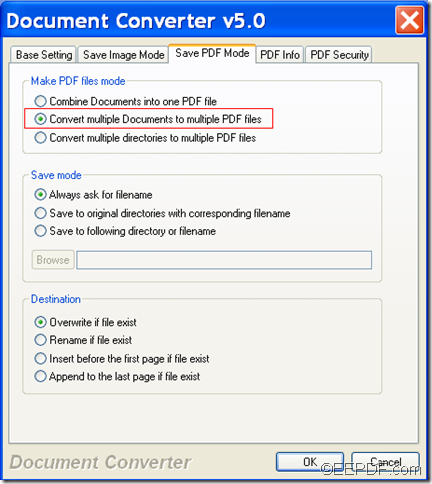If you want to batch convert HTML/ TEXT / PS/ Word documents to PDF, you can have a try of the application EEPDF Document Converter Professional.
This professional document converter is able to convert any printable documents such as HTML, PostScript, TXT, Word, etc. to PDF. In addition, it can convert HTML, PostScript, TXT, RTF, Word, etc. to image (JPG, BMP, PNG, TIF, EPS, PCX, etc.).
Just with some simple steps, you can convert several printable HTML/ PostScript/TEXT / Word files to PDF in batches. Please continue to read the following steps one by one:
Step 1. Download & install
At first, please click the following button to free download the installer of EEPDF Document Converter Professional.
When you accomplish the download, please double click the setup file and follow the setup wizard to install it on your computer.
Step 2. Add files
After launching this application, you can see its main interface on the screen. To add HTML, PostScript, Word, etc. files into the application, you can click the Add File(s) button at bottom of the main interface to open file picker window in which you can choose files.
Step 3. Select and set
Please select all the added files by pressing the Shift button on the keyboard, and at the same time clicking the first and last file in the process queue. Then, please click button Setting at bottom of the main interface. In the pop-up window, please select PDF as the output format in the drop-down list of "Output format". After that, please click tab Save PDF Mode to switch to the "Save PDF Mode" panel. In "Make PDF file mode" group box, please check the radio button of "Combine multiple Documents to multiple PDF files". You can see it in the following snapshot:
Step 4. Convert
At last, please click OK button at bottom of "Save PDF Mode" panel to enact the settings. Then, please click Start button at bottom of the main interface. In the pop-up "Browse for Folder" saving window, please choose an output folder and click OK button in the window to start to batch convert the HTML, PostScript, Word, etc. files to PDF documents.
Several seconds later, you can get the target PDF documents in specified location.
This is the end of this article and you can get full version of EEPDF Document Converter Professional here.