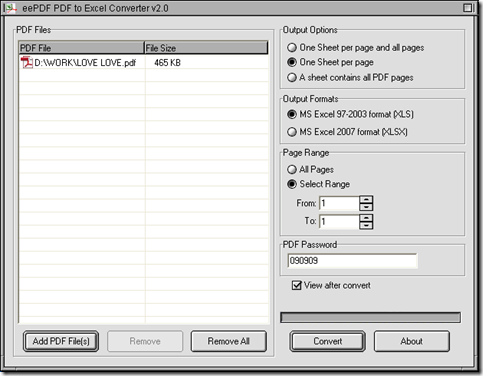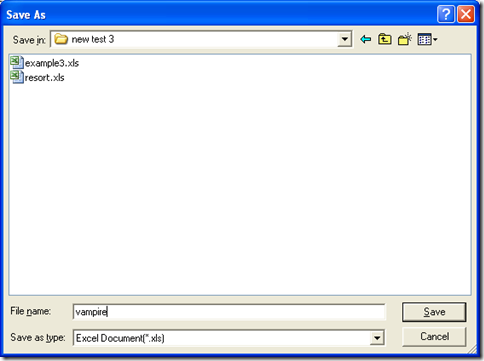Yes, you can use PDF to Excel Converter to help you realize it conveniently on your computer of Windows systems. To know more information, you can read the following paragraphs.
Download installer of PDF to Excel Converter from this link: //www.eepdf.com/dl.php?file=eePDF2Excel.exe. Then, double click this installer and you can install PDF to Excel Converter successfully on your computer with setup wizard step by step.
Then you need to open PDF to Excel Converter, then drag and drop your PDF file into processing table, then PDF file can be added for this process, which can appear as a path in processing table on interface of PDF to Excel Converter. Then, if you want to set targeting format on interface of PDF to Excel Converter, you can click radios of “MS Excel 97-2003 format” and “MS Excel 2007 format” in order to get Excel file of XLS or XLSX after conversion. After the basic essential settings, if you want to edit options of Excel file on interface of PDF to Excel Converter, you can do the followings optionally:
- to edit output layout of Excel, radio of “One sheet per page and all pages” can help you get PDF file processed to Excel with one page of PDF in one sheet of Excel and all pages of PDF in one sheet of Excel; radio of “One sheet per page” can help you process PDF file to Excel file with one page of PDF file in one sheet of Excel; and radio of “A sheet contain all PDF pages” can convert PDF to Excel with all pages of PDF file in one sheet of Excel only. You can choose one of them to get your own layout of Excel file
- to set page range for conversion, please click radio of “Select Range” on interface of PDF to Excel Converter, then type page numbers in edit boxes of “From” and “To”
- to get open password protected PDF file processed without opening PDF file on your computer, please type password in edit box of “PDF Password” on interface of PDF to Excel Converter
- to preview Excel after conversion, please click check box of “View after convert” on interface of PDF to Excel Converter
After you choose your own options of Excel file like above, it’s time to get a folder for saving your Excel file on your computer and get this process started. So you can click “Convert” button on interface of PDF to Excel Converter, then after you choose one folder in dialog box of “Save As”, please click “Save” there so that this setting can be saved and this production of Excel file can be started, too. Later on, you can get your Excel file popped on your screen automatically.
To get more information of PDF to Excel Converter, please click this link: //www.eepdf.com/pdf-to-excel-converter.html. To get perfect key on your problems about process to edit PDF in Excel, please drop your comment here, we can give you a perfect answer as soon as possible.