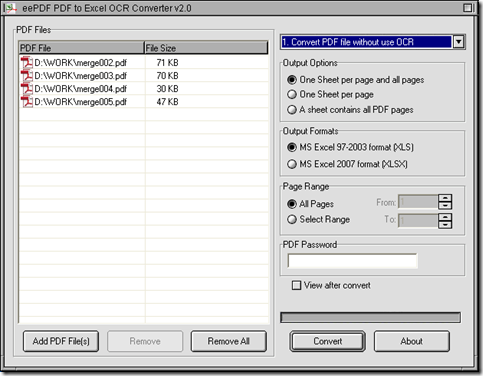There is a convenient way to convert PDF to editable Excel in batches with EEPDF PDF to Excel OCR Converter, which is a professional tool to help users convert normal and scanned PDF files to Excel files singly or in batches mainly in Windows platforms. So if you are interested in it, you can keep reading this article.
First of all, you need to install EEPDF PDF to Excel OCR Converter on your computer:
- Download installer of EEPDF PDF to Excel OCR Converter
- Double click installer > follow setup wizard step by step till it is successful to install EEPDF PDF to Excel OCR Converter on your computer
Next, please double click shortcut of EEPDF PDF to Excel OCR Converter, then you can refer to the followings to convert normal or scanned PDF to editable Excel in batches separately:
1. Add normal or scanned PDF files: click “Add PDF Files” > select normal or scanned PDF files in dialog box of “PDF to Excel”, then after you click “Open” button there, PDF files added can be shown as paths in processing form of GUI interface.
2. Set targeting format with GUI interface. There are 2 formats of Excel you can choose:
- XLS can be set if you click radio of “MS Excel 97-2003 format (XLS)” on GUI interface
- XLSX can be chosen if you click radio of “MS Excel 2007 format (XLSX)” on GUI interface
3. Set converting method. Here you may feel a little confused, but do not worry, for here is the illustration below:
- If you add dozens of normal PDF files, you need to select “Convert PDF file without use OCR” on dropdown list in order to process normal PDF files naturally without OCR technology
- If you add dozens of scanned PDF files, you need to click one of “OCR PDF file (Language: …)” on dropdown list of right-top corner of GUI interface, for EEPDF PDF to Excel OCR Converter can process these scanned PDF files with OCR technology according to different languages. For instance, in case you add some German scanned PDF files, you need to click “OCR PDF file (Language: German)” on dropdown list there in order to get most accurate Excel later
And it is worthy to mention that this step is essential for processing scanned PDF files depending on different characters of language of scanned PDF files.
4. Finally, you need to click button of “Convert” so that you can get dialog box of “Browse for folder” on your screen. After you select a destination folder there, please click “OK” so EEPDF PDF to Excel OCR Converter can help you produce Excel files one time without or with OCR technology. And you can carry on editing your Excel files on your computer.
So after you get method to convert normal or scanned PDF to editable Excel in batches, if you want to ask some questions on this process, you can leave your comments here, we will give you a quick support. And if you are interested in EEPDF PDF to Excel OCR Converter, please go to visit homepage of EEPDF PDF to Excel OCR Converter.